The Task Manager has been around for a long time.
The app gives you access to many functions that can help with your efforts to monitor, control and optimise your operating system. It can also be used to diagnose system problems by showing abnormal use of resources. High usage of CPU, Memory, network or disk usage can indicate problems whose cause needs to be found and reduced. If you are tweaking your system settings you will want to see how effective they are by reviewing the relevant categories.
The Task Manager has been around for a long time.
The app gives you access to many functions that can help with your efforts to monitor, control and optimise your operating system. It can also be used to diagnose system problems by showing abnormal use of resources. High usage of CPU, Memory, network or disk usage can indicate problems whose cause needs to be found and reduced. If you are tweaking your system settings you will want to see how effective they are by reviewing the relevant categories.
Cool Geek Clues

Chrome Browser Clean-Up
Chrome is the Google Browser and stored data can be removed manually or set to delete on exit. This is not a straight forward as Edge.
Chrome - Manual Clearing

-
Activate the three vertical dots to expand the options menu.
-
Expand the More tools option
-
Select Clear Browsing Data - See graphic below

Basic Options

Select Basic then the time range you wish to clean over
Select checkboxes for the data you want to clear and press the Clear Data button
Advanced Options

Select the Advanced tab then tick the boxes for the data you want to clear.
The unticked options could cause problems that may affect your experience e.g. removing passwords means that they have to be manually entered - which is a choice you may take for added security.
NB: This selection normally has a vertical scroll bar. I have removed it to show all selectable options in one graphic.
Chrome Clean on Exit

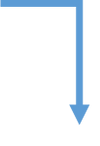
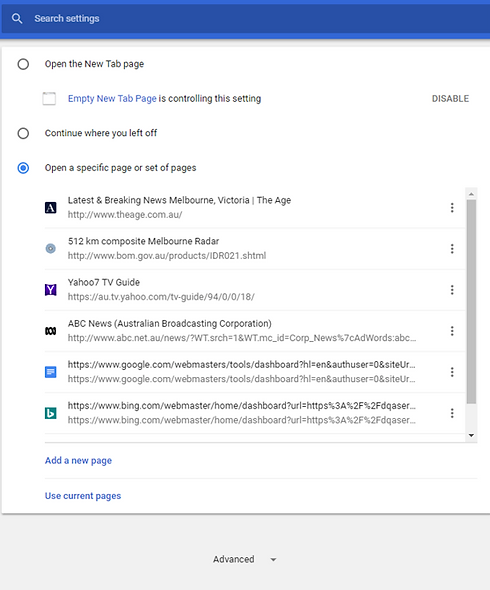
Advanced
Scroll down and select Advanced at the bottom of the page
Scroll to the Privacy and security options

Content Settings
Control what information websites can use and what content they can show


Keep local data only until you quit your browser
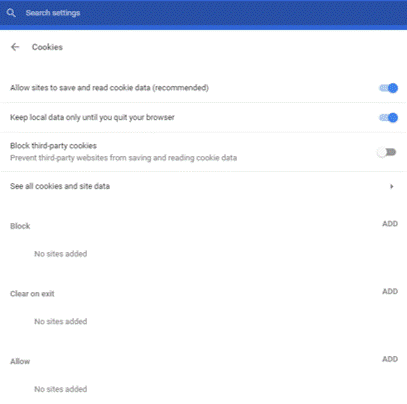
Keep local data only until you quit your browser
