The Task Manager has been around for a long time.
The app gives you access to many functions that can help with your efforts to monitor, control and optimise your operating system. It can also be used to diagnose system problems by showing abnormal use of resources. High usage of CPU, Memory, network or disk usage can indicate problems whose cause needs to be found and reduced. If you are tweaking your system settings you will want to see how effective they are by reviewing the relevant categories.
The Task Manager has been around for a long time.
The app gives you access to many functions that can help with your efforts to monitor, control and optimise your operating system. It can also be used to diagnose system problems by showing abnormal use of resources. High usage of CPU, Memory, network or disk usage can indicate problems whose cause needs to be found and reduced. If you are tweaking your system settings you will want to see how effective they are by reviewing the relevant categories.
Cool Geek Clues
Notifications and Actions
These set of options allow you to configure the quick actions in the notification area as well what and where notifications appear. You can also control what apps (shown as senders) can send notifications.
The Quick Action Tiles that appear depend on your configuration and the active apps as well as the version of the operating system


Quick Actions
The Quick Actions setting allows two options :-
-
Moving the tiles around to suite your preferences
-
Adding or removing tiles to suite your preferences
Some considerations could be :-
-
Airplane mode would not be needed on a desk top.
-
The user may not have a VPN connection
This is the view in the Notification and Action Centre panel and will show your preferences as selected in the settings.
In addition the number of tiles can be shown expanded as shown above or collapsed as shown below.


The settings here give you an opportunity to switch which notifications you receive.
Too many notifications are annoying and there are also privacy considerations. I prefer to have them turned off. You chose.
Notifications

Specific applications can send notifications if enabled. If The option " Get notifications from apps and other senders" is turned off then the settings here are also turned off. When active each there are a subset of settings for each sender. An example is shown below. The list of senders is dependant on your configuration and installations
Senders
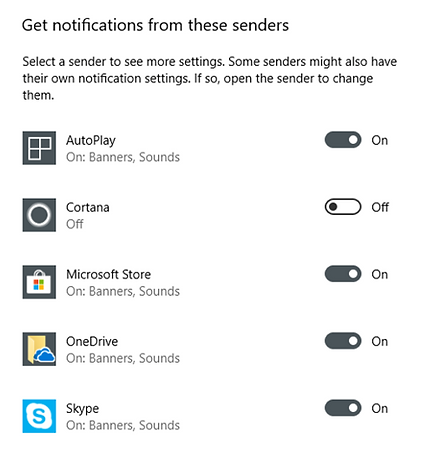
There are various setting for each sender which can be accessed by pressing on the specific active sender. These setting are the same for all active senders shown on the list.
Senders - Sub Settings

