The Task Manager has been around for a long time.
The app gives you access to many functions that can help with your efforts to monitor, control and optimise your operating system. It can also be used to diagnose system problems by showing abnormal use of resources. High usage of CPU, Memory, network or disk usage can indicate problems whose cause needs to be found and reduced. If you are tweaking your system settings you will want to see how effective they are by reviewing the relevant categories.
The Task Manager has been around for a long time.
The app gives you access to many functions that can help with your efforts to monitor, control and optimise your operating system. It can also be used to diagnose system problems by showing abnormal use of resources. High usage of CPU, Memory, network or disk usage can indicate problems whose cause needs to be found and reduced. If you are tweaking your system settings you will want to see how effective they are by reviewing the relevant categories.
Cool Geek Clues
Creating Tables in Excel
Before you create a data table a certain amount of planning needs to take place. The number of columns or fields that are required is the primary concern. This is not so important if you plan to use existing data already stored on an Excel sheet.
Starting from Scratch
-
Open a blank worksheet and select a cell
-
Select the Insert ribbon
-
press the Table button
-
From the Create Table pop out put a range in the Where is the data for your table box. Remember to ensure there are enough columns from your initial plan
-
In most cases you need to tick the My table has headers box
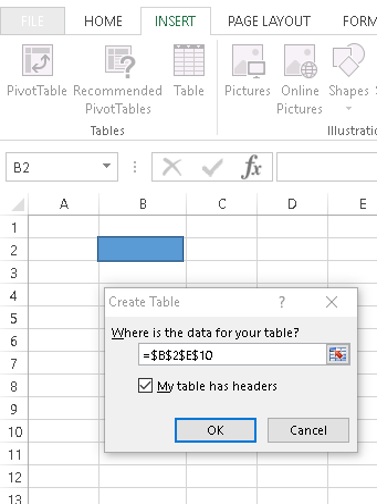

The blank table can now be populated with your data. The column names need to be changed to the fields you defined in your plan. This and more is shown on the Tables Features page.
Using Existing Data
If you already have existing data but want to take advantage of the Table functionality then it can be converted to a table. Conversely an existing table can be converted back to data

-
Select the range of raw data that you want to convert to a table
-
Select the insert ribbon
-
Select the Table button
The Create Table dialogue input window opens already populated. Press the OK button and the table will be created


